In the world of data management and analysis, a clean, accurate dataset is the foundation of reliable insights. Yet, one of the most common and frustrating issues you’ll encounter is the presence of duplicate data. These redundant entries can skew your results, inflate your numbers, and ultimately lead to poor decision-making. The process of finding and Deleting Duplicates in Excel is a crucial step in data cleaning, a skill that is non-negotiable for anyone who regularly works with spreadsheets.
Navigating the various methods to **delete duplicates in Excel** can be a daunting task for beginners and even some seasoned users. Fortunately, Microsoft Excel offers a range of tools, from simple, one-click solutions to more sophisticated formula-based and automated techniques. This article will serve as your ultimate guide, providing a comprehensive walkthrough of every available method, ensuring you have the knowledge to handle any data duplication scenario. We’ll explore the pros, cons, and best-use cases for each approach, starting with the most straightforward built-in command. For more advanced guidance on the fundamentals of the software itself, a great place to start is this guide on what is Excel, which provides a broad overview of its capabilities. Furthermore, for a deeper dive into the specific feature we’re discussing, you can also consult the official Microsoft guide on removing duplicates.
Before we dive into the specifics, a critical piece of advice: always back up your original data. While some methods are non-destructive and preserve your source information, others permanently alter your spreadsheet. By creating a duplicate sheet or saving a separate version of your file, you can experiment freely without the fear of irreversible mistakes. It’s also worth noting that many duplicate issues can be prevented by using a well-structured spreadsheet from the outset. For a complete overview of best practices, consider reviewing The Ultimate Guide: How to use Excel sheet template to streamline your workflow and avoid common pitfalls.
Section 1: The “Remove Duplicates” Command
When you have a dataset with unwanted duplicate entries and you want to permanently eliminate them, Excel’s built-in Remove Duplicates command is your quickest and most direct solution. Located on the Data tab, this tool is designed to identify and delete entire rows where the values in selected columns are identical. It’s a powerful and simple feature, but it’s important to understand its mechanics and limitations before you use it.
1.1. Introduction to the “Remove Duplicates” Tool
The “Remove Duplicates” tool is part of Excel’s Data Tools group and is the go-to command for a reason: it’s incredibly efficient for straightforward tasks. Unlike filtering or conditional formatting, this command performs a permanent, irreversible deletion of rows that meet your specified criteria. The process works by scanning your selected data, and for every group of identical rows, it will keep the very first instance it finds and delete all subsequent duplicates. This means if you have multiple rows that are exactly the same, this tool will ensure you are left with just one unique record.
This method is ideal for scenarios where you are certain that the duplicates are genuinely redundant and you don’t need to preserve them. For example, if you have a list of customer names and email addresses and you know for a fact that any two rows with the same email are the same person, this tool is perfect for cleaning up your list. However, because it’s a destructive action, it is imperative to have a backup of your data. The mantra “save first, delete second” is particularly relevant here. For those new to the software, it is highly recommended to explore a comprehensive resource like How to Use Excel: Complete Beginner to Advanced Guide (2025) to build a strong foundation before performing such actions.
1.2. Step-by-Step Guide for the “Remove Duplicates” Command
Using this tool is a straightforward process. Follow these steps to remove duplicate rows from your dataset effectively:
- Step 1: Select Your Data Range. Begin by selecting the data you want to analyze. This can be a single column, multiple columns, or your entire dataset. The easiest way to select your entire table is to click on any cell within the data and then press
Ctrl+A. - Step 2: Access the “Remove Duplicates” Dialog Box. Navigate to the Data tab on the Excel ribbon, then find the Data Tools group, and click on the “Remove Duplicates” icon. A new dialog box will appear.
- Step 3: Understand the “My data has headers” Option. This box is checked by default, and it tells Excel that the first row of your selection is a header row containing column labels. If your data does not have headers, be sure to uncheck this box to prevent the first row from being treated as data and potentially deleted.
- Step 4: Choose Which Columns to Check for Duplicates. This is the most crucial part of the process. In the dialog box, you’ll see a list of all your columns. You must select which columns Excel should use to determine if a row is a duplicate.
- Step 5: The Confirmation Message and the Final Result. After clicking “OK,” Excel will process your data. A pop-up message will tell you how many duplicate values were found and removed, and how many unique values remain.
1.3. Removing Duplicates Based on Specific Columns
Often, you don’t want to remove rows that are *exactly* identical. Instead, you need to find duplicates based on a specific identifying column, such as an order number, an email address, or a product ID. Let’s consider a scenario with a customer list that includes First Name, Last Name, and Email Address. You want to ensure each email address is unique, as this is your primary identifier for each customer. However, some customers might have the same first or last name, which is not a duplicate.
In this case, when the “Remove Duplicates” dialog box appears, you would do the following:
- Uncheck the “First Name” and “Last Name” columns.
- Ensure that only the “Email Address” column is checked.
By doing this, Excel will scan the “Email Address” column, and if it finds any two or more rows with the same email, it will keep the first instance and delete the others. This is an essential technique for data normalization and ensuring the integrity of your key identifiers.
1.4. Limitations and Common Issues
While the “Remove Duplicates” tool is powerful, it is not infallible. Understanding its limitations can save you a great deal of frustration:
- Doesn’t Work on Hidden or Filtered Data: The tool will not run on a dataset that is currently filtered or has hidden rows. You must clear all filters and unhide any rows before using the command.
- Case Sensitivity: By default, this tool is not case-sensitive. This means that “Smith” and “smith” will be treated as the same value. If you need case-sensitive duplicate removal, you will have to use a more advanced method like a helper column with a formula or a VBA macro.
- Leading/Trailing Spaces: A very common issue is the presence of extra spaces. For example, “John Smith” and “John Smith ” (with a space at the end) are treated as different values. These won’t be identified as duplicates by the tool. You should use Excel’s
TRIMfunction to clean up your data before using the “Remove Duplicates” command. - Data Type Inconsistencies: A number stored as text (e.g., “123”) and the same number stored as a number (e.g., 123) are treated as different values. Ensure your data types are consistent before running the command.
- Reversing the Action: This is a permanent change. The only way to undo it is to press
Ctrl+Zimmediately after the command, or to revert to your backup copy. You cannot simply “un-remove” the duplicates.
In conclusion, the “Remove Duplicates” command is an indispensable tool for quick and efficient data cleaning. For most duplicate removal tasks, it provides a fast and effective solution. However, because of its destructive nature and certain limitations, it is not always the best choice.
Part 2: Non-Destructive Methods for Removing Duplicates
While the “Remove Duplicates” command provides a permanent solution, there are many scenarios where you need to identify and isolate unique data without altering your original spreadsheet. This is particularly important when you need to maintain a complete history of your data or when you’re building a summary table from a larger dataset. This section explores two powerful, non-destructive methods: the **Advanced Filter** and the modern **UNIQUE function**. These tools give you the flexibility to work with unique values while keeping your source data pristine.
Section 2: Using the Advanced Filter to Extract Unique Records
The Advanced Filter is a highly versatile and underutilized tool in Excel. Its core function is to filter a list of data in-place or copy it to another location based on specific criteria. The key to our task is its ability to extract only **unique values** from a chosen range. This is a perfect method for creating a clean, unique list from your master data without the risk of deleting anything permanently.
2.1. Introduction to Advanced Filter
Unlike the basic filter, which simply hides rows, the Advanced Filter offers two distinct modes: filtering the list in-place and copying the filtered data to a new location. For the purpose of getting unique records, copying the data is the most common and useful approach. This creates a brand-new, clean list of unique entries that you can then analyze or use for further calculations. It is especially useful when your dataset has hundreds or thousands of rows and manually copying unique items would be impossible.
The Advanced Filter operates based on the principle of a criteria range, but for simply finding unique values, you don’t even need to define one. The checkbox for “Unique records only” is the magic button that tells Excel to scan your chosen columns and only return the first instance of each duplicate set it finds, just like the “Remove Duplicates” command, but without destroying the original data.
2.2. Step-by-Step Guide: Copying Unique Records to a New Location
This method is a safe and reliable way to create a clean list of unique entries. Follow these steps:
- Step 1: Select Your Data. Click anywhere inside your data table. It’s important that your data is formatted as a proper table with headers. If not, select the entire range, including the headers.
- Step 2: Access the Advanced Filter Dialog Box. Go to the Data tab on the Excel ribbon. In the “Sort & Filter” group, click on the **Advanced** icon. A dialog box will appear.
- Step 3: Set Your Filter Action. In the dialog box, you will see two options at the top: “Filter the list, in-place” and “Copy to another location”. For a non-destructive method, select the “Copy to another location” radio button.
- Step 4: Define the Ranges.
- List range: Excel will likely have automatically filled this with the address of your selected data. If not, ensure it correctly references your entire dataset.
- Criteria range: Leave this field empty, as we are not filtering based on specific criteria, but rather for uniqueness.
- Copy to: Click in this box and then click on a blank cell in your spreadsheet where you want the new, unique list to appear. This will be the top-left corner of your new data table.
- Step 5: Check the “Unique Records Only” Box. This is the final and most important step. Make sure the checkbox labeled “Unique records only” is ticked. This tells Excel to only return a single instance of each identified duplicate record.
- Step 6: Execute the Filter. Click “OK.” Excel will then generate a new, clean list of all your unique entries, complete with headers, at the location you specified. The original data remains untouched.
2.3. Filtering for Unique Values “In-Place”
If you only need to quickly view and work with the unique entries in your original data without creating a new list, you can choose the “Filter the list, in-place” option in the Advanced Filter dialog box. After selecting this option and checking “Unique records only,” Excel will hide all duplicate rows, leaving only the first occurrence of each unique record visible. The data is still there, just temporarily hidden. To see all your data again, simply go back to the “Sort & Filter” group on the Data tab and click the “Clear” button. This is a great way to do a quick audit or count of unique entries.
Section 3: The Power of the `UNIQUE` Function
For users of modern Excel versions, the **UNIQUE function** has revolutionized the way we handle unique data. As a dynamic array function, it provides an even more elegant and flexible solution for extracting a list of unique values. Unlike the Advanced Filter, which is a static command, the UNIQUE function is a formula that automatically updates its results whenever your source data changes. This makes it an incredibly powerful tool for creating dynamic reports and dashboards.
3.1. Introduction to the `UNIQUE` Dynamic Array Function
The `UNIQUE` function is part of the dynamic array functionality introduced in Microsoft 365, Excel 2021, and Excel for the web. This means the result of the formula “spills” across multiple cells without you needing to copy the formula down. You simply enter the formula in one cell, and Excel automatically fills the required number of cells below it with the unique list. This dynamic nature is a game-changer for anyone who works with constantly changing data, as your unique list will always stay up-to-date.
3.2. How to Use the `UNIQUE` Function
The basic syntax of the `UNIQUE` function is straightforward: `=UNIQUE(array, [by_col], [exactly_once])`.
- `array` (Required): This is the range or array of cells you want to check for unique values.
- `by_col` (Optional): This is a logical value that specifies how to compare data. By default, it is set to `FALSE`, which compares rows. Setting it to `TRUE` compares columns instead. For most duplicate removal tasks, you will leave this argument at its default or omit it.
- `exactly_once` (Optional): This is a logical value that lets you specify whether to return values that occur exactly once. By default, it is `FALSE`, which returns all unique values, regardless of how many times they appear in the source data. Setting it to `TRUE` will only return values that have no duplicates.
Let’s look at some examples:
- Example 1: A Single Column. If your data is in a range from A2 to A100, and you want to extract a unique list, simply enter the formula `=UNIQUE(A2:A100)` in an empty cell. The unique list will automatically “spill” into the cells below.
- Example 2: Multiple Columns. To get a unique list of rows based on multiple columns (e.g., First Name and Last Name), you would select the entire range of those columns. For example, if your data is in columns A and B, the formula would be `=UNIQUE(A2:B100)`. This will return a list of unique First Name and Last Name combinations.
- Example 3: Filtering for Values that Appear Exactly Once. If you wanted to find a list of all customers who made a purchase only once from a list of transactions, you could use the `exactly_once` argument. For instance, `=UNIQUE(A2:A100, FALSE, TRUE)` would return only those values that are not duplicates.
3.3. Advantages and Disadvantages of the `UNIQUE` Function
- Pros:
- Dynamic: It automatically updates as your source data changes, making your unique lists and reports always current.
- Simple: The formula-based approach is often quicker and more intuitive than the multi-step process of the Advanced Filter for basic needs.
- Non-destructive: Like the Advanced Filter, it doesn’t touch your original data.
- Cons:
- Availability: It is not available in older versions of Excel (pre-Microsoft 365 or Excel 2021). This is a major limitation for many users.
- Cannot Delete: The function only extracts unique values; it cannot be used to delete the original duplicate rows.
By using the Advanced Filter or the `UNIQUE` function, you can confidently manage your data by creating clean, unique lists without the permanent commitment of a destructive command. This flexibility is a cornerstone of effective data analysis and a skill every Excel user should master.
Part 3: Visualizing and Managing Duplicates with Formulas and Conditional Formatting
Sometimes, the goal isn’t immediate deletion or extraction, but rather a strategic identification of duplicate entries. You may need to visually flag duplicates to audit your data, manually decide which ones to keep, or use a formula to flag them for later action. This section delves into powerful, non-destructive methods for identifying duplicate data using Conditional Formatting and various Excel formulas. These techniques are essential for gaining a clear understanding of your data before you take any permanent steps to **delete duplicates in Excel**.
Section 4: Highlighting Duplicates with Conditional Formatting
Conditional Formatting is one of Excel’s most intuitive and visually effective tools. It allows you to automatically apply formatting—like colors, bold text, or icons—to cells based on specific conditions. When it comes to duplicate data, this feature can instantly highlight all duplicate values in a chosen range, making them pop out from the rest of your data. This is a crucial first step for data analysis, as it allows for a quick visual scan to spot inconsistencies and get a feel for the extent of your duplicate problem.
4.1. Introduction to Conditional Formatting
Conditional Formatting provides a dynamic and non-destructive way to find duplicates. It does not alter your data in any way; it simply changes its appearance. This is particularly useful for auditing your data. You can apply a rule to highlight all duplicates, and when you fix one, the formatting automatically disappears. It’s also an excellent way to see which values have multiple occurrences versus those that are completely unique within your dataset. The tool is found on the Home tab, and its duplicate detection rule is a preset option, making it very easy to use for this specific purpose.
4.2. Step-by-Step Guide to Highlighting Duplicate Values
Follow these simple steps to visually identify duplicates in your spreadsheet:
- Step 1: Select Your Data Range. First, select the column or range of cells you want to check for duplicates. If you are checking an entire column, click on the column header (e.g., Column A).
- Step 2: Access Conditional Formatting. Go to the Home tab on the Excel ribbon. In the “Styles” group, click on **Conditional Formatting**.
- Step 3: Choose the “Duplicate Values” Rule. Hover over “Highlight Cells Rules,” and a sub-menu will appear. Click on **Duplicate Values…**.
- Step 4: Customize the Formatting. A dialog box will appear, allowing you to choose a formatting style from a dropdown menu. You can select a predefined style like “Light Red Fill with Dark Red Text” or choose “Custom Format…” to set your own colors, fonts, and borders. The dialog also has an option to switch from highlighting “Duplicate” values to “Unique” values, which is useful for identifying single occurrences.
- Step 5: Apply the Rule. Click “OK.” Immediately, all the cells in your selected range that contain duplicate values will be highlighted according to the format you chose. You can now easily spot every duplicate instance in your data.
This method is a perfect first step. Once you have a clear visual representation of your duplicate data, you can then decide which method you want to use to handle them, whether that’s manual deletion or using a more automated tool.
Section 5: Using Formulas to Identify Duplicates
While conditional formatting is great for a visual check, a formula-based approach gives you more power and flexibility. By creating a **helper column**, you can use a formula to check for duplicates and return a value (e.g., “Duplicate,” a count, or a number) that you can then filter or sort by. This method is particularly valuable for complex scenarios, like finding partial duplicates or consolidating data based on a count.
5.1. The `COUNTIF` Formula: Your Manual Duplicate Detector
The `COUNTIF` function is a workhorse for identifying duplicates. Its purpose is to count the number of cells within a range that meet a single criterion. By using it in a helper column, you can count how many times a specific value appears in your list. Any value with a count greater than one is, by definition, a duplicate.
The basic formula is `=COUNTIF(range, criteria)`. Here’s how to use it in a helper column to flag duplicates:
- Step 1: Create a Helper Column. In your spreadsheet, add a new, empty column next to your data. Label it something like “Duplicate Check” or “Count.”
- Step 2: Enter the `COUNTIF` Formula. In the first cell of your helper column (e.g., C2), enter the formula:
=COUNTIF($A$2:$A$100, A2). Let’s break this down:$A$2:$A$100is the **range** where you want to count values. The dollar signs create an **absolute reference**, which is crucial. This locks the range so that when you copy the formula down, it will always count against the entire list.A2is the **criteria**, which is the value in the adjacent cell of your current row. This is a **relative reference**, so as you copy the formula down, it will automatically change to A3, A4, etc.
- Step 3: Apply the Formula. Press Enter, then drag the fill handle (the small square at the bottom-right of the cell) down to apply the formula to all the rows in your dataset.
Your helper column will now show a number for each row. Any row with a number greater than 1 is a duplicate. You can then easily filter this column to show all duplicates and manually handle them as needed. This method gives you complete control over which entries to keep or delete.
5.2. Using a Combination of Formulas
For more complex duplicate identification, you may need to combine formulas. Two common scenarios are checking for duplicates across multiple columns and using formulas to apply dynamic conditional formatting.
- Combining Columns with `CONCATENATE`: What if you want to find duplicates based on a combination of values, such as a First Name and a Last Name? You can’t use a simple `COUNTIF` on two columns at once. Instead, you can create a second helper column that combines the values using the ampersand (`&`) or the `CONCATENATE` function. For example,
=A2&B2would create a unique string for “JohnSmith.” You would then apply the `COUNTIF` formula on this new combined column. This is an effective way to create a unique key from multiple fields. - The `COUNTIFS` Function: For newer Excel versions, the `COUNTIFS` function allows you to count cells that meet multiple criteria. You can use it to check for duplicate rows without a helper column. For instance, `COUNTIFS(A:A, A2, B:B, B2)` would count how many times the combination of the values in cell A2 and B2 appears in your spreadsheet. Any result greater than 1 indicates a duplicate row.
- Conditional Formatting with a Formula: For a more advanced visual approach, you can apply a `COUNTIF` formula directly into the Conditional Formatting rules. This is particularly useful for highlighting duplicates across multiple columns.
- Select your entire data range.
- Go to Conditional Formatting -> New Rule.
- Select “Use a formula to determine which cells to format.”
- Enter a formula like:
=COUNTIF($A:$A,A1)>1. - Set your desired format and click “OK.” This will apply the highlight to every cell in a row that has a duplicate in column A, making it easy to spot and manage the duplicate data.
Part 4: Advanced Techniques and Tools
For large, complex datasets, or for users who need to automate their workflow, Excel’s built-in tools may not offer enough power or flexibility. This is where advanced techniques come into play. By leveraging robust data transformation tools, custom code, or third-party add-ins, you can tackle even the most stubborn duplicate data problems with precision and efficiency. This section covers three powerful, expert-level methods for when you need to take your data cleaning to the next level.
Section 6: Deleting Duplicates with Power Query
Power Query, also known as Get & Transform, is a powerful data connection and transformation tool built into Excel. It allows you to import data from a wide variety of sources, clean and shape it, and load it back into Excel. The best part is that your data cleaning steps are recorded and can be refreshed automatically, making it the ultimate tool for repetitive data cleaning tasks, including the removal of duplicate records. The process is non-destructive to your original data source, which is a major advantage.
6.1. What is Power Query?
Think of Power Query as a pre-processor for your data. When you import data into Excel using Power Query, it opens the Power Query Editor, a separate window where you can apply a series of transformation steps. These steps are recorded as a query, which you can later refresh. This makes it an ideal solution for reports that are updated regularly. For instance, if you receive a monthly sales report with duplicate entries, you can build a query once and simply hit “Refresh” each month to get a clean, deduplicated table.
6.2. Step-by-Step Guide to Removing Duplicates with Power Query
To use Power Query to find and **delete duplicates in Excel**, follow this process:
- Step 1: Get Your Data into the Power Query Editor. Click anywhere inside your data table. Navigate to the Data tab, and in the “Get & Transform Data” group, click on **From Table/Range**. This will open the Power Query Editor window.
- Step 2: Clean Your Data First (Critical Step). Before removing duplicates, it is vital to clean your data to avoid false negatives. Power Query is case-sensitive and sensitive to extra spaces. Right-click on the column headers you will be checking for duplicates and select “Transform” to apply cleaning steps. You may want to use:
- Trim: Removes leading and trailing spaces.
- Clean: Removes non-printable characters.
- Proper Case/Uppercase/Lowercase: Ensures consistency in text capitalization.
- Step 3: Remove Duplicates. Once your data is clean, select the column(s) you want to check for duplicates by clicking the header. Use
Ctrl + Clickto select multiple columns. Right-click on the selected column header(s) and choose **Remove Duplicates**. - Step 4: Close and Load. After the duplicates are removed, click the **Close & Load** button on the Home tab of the Power Query Editor. This will export your clean, deduplicated data back into a new worksheet in your Excel file. Your original data remains untouched.
An advanced use case is to keep the latest record from a set of duplicates. To do this, you would first sort your data by a date column in descending order (newest to oldest) before performing the “Remove Duplicates” step. Power Query will then keep the first occurrence it finds, which, thanks to the sort, will be the most recent record.
Section 7: VBA and Add-ins for Advanced Users
For those who are comfortable with coding or need features that go beyond Excel’s native capabilities, Visual Basic for Applications (VBA) and dedicated third-party add-ins provide powerful, customizable solutions to handle duplicate data.
7.1. Using a VBA Macro
VBA allows you to write custom scripts, or macros, to automate tasks. A simple macro can be programmed to perform the “Remove Duplicates” command with a single button click, but its true power lies in its ability to handle dynamic ranges and create more complex, custom logic. Using a macro is an excellent way to automate a repetitive deduplication task.
Here is a basic VBA code snippet to **delete duplicates in excel** from a selected range. This macro is far more robust than recording one because it dynamically selects the data:
Sub RemoveDuplicateRows()
Dim ws As Worksheet
Dim Rng As Range
' Set the worksheet and the range
Set ws = ActiveSheet
Set Rng = ws.UsedRange ' This dynamically selects the entire data range
' Remove duplicates based on all columns with a header row
Rng.RemoveDuplicates Columns:=Array(1, 2, 3), Header:=xlYes
MsgBox "Duplicates removed successfully!"
End Sub
How to use this code:
- Press
Alt + F11to open the VBA Editor. - In the VBA Editor, go to “Insert” > “Module.”
- Paste the code snippet into the module window.
- Adjust the `Columns` array (e.g., `Array(1)` for a single column, `Array(1, 2, 4)` for non-contiguous columns) to match your data.
- Go back to your Excel sheet and run the macro by pressing
Alt + F8or by adding a button on your ribbon to run the macro automatically.
7.2. Third-Party Add-ins
For users who want the power of a custom solution without learning to code, dedicated Excel add-ins are an excellent choice. These are small applications that integrate directly into Excel and provide expanded functionality, often with a simple, user-friendly interface. Add-ins are particularly useful for complex scenarios where you need more control than native tools provide.
A well-known example is the Ablebits Ultimate Suite, which includes a dedicated “Duplicate Remover” tool. Add-ins like this often provide more advanced options, such as the ability to:
- Find duplicates without removing the first occurrence.
- Compare two separate lists to find common values.
- Export duplicates to a separate worksheet instead of deleting them.
- Perform fuzzy matching to find “near-duplicates” (e.g., “John Smith” and “Jon Smit”).
While most reputable add-ins are not free, the time they save can make them a worthwhile investment for professionals who deal with large volumes of data on a regular basis. You can learn more about how they work and their powerful features in this detailed guide on remove duplicate rows using different methods from Ablebits themselves. The key benefit of these tools is their ability to simplify complex and repetitive tasks into a few clicks, making them accessible to users of all skill levels.
Part 5: FAQs, Keywords, and Conclusion
Having explored a wide range of methods to manage and **delete duplicates in Excel**, from simple built-in commands to advanced tools, you should now feel confident in tackling any data cleaning challenge. This final section provides a quick reference guide to some of the most common questions on this topic and a list of key terms to help you master your data analysis workflow. By understanding these concepts, you’ll be able to quickly find the right tool for the job every time.
Section 8: People Also Ask (FAQs)
Here are answers to some of the most frequently asked questions about duplicate data in Excel:
- How do I delete duplicates in Excel but keep one?
The most direct way is to use the **Remove Duplicates** command found on the Data tab. Excel’s logic for this tool is to always keep the first instance of a duplicate entry it finds and delete all subsequent occurrences. This ensures you are left with one unique record for each set of duplicates. - How do I delete duplicate rows in Excel?
To delete entire duplicate rows, simply select your entire data table and then run the **Remove Duplicates** command. In the dialog box, ensure that all of your columns are checked. This will tell Excel to only consider a row a duplicate if every cell in that row is identical to another. - How do I find duplicate values in Excel?
There are two popular non-destructive methods for finding duplicates. You can use **Conditional Formatting** to visually highlight all duplicate values with a specific color, or you can use a **COUNTIF** formula in a helper column to flag entries that appear more than once. Both methods allow you to audit your data before committing to a permanent deletion. - Is there a formula to remove duplicates in Excel?
Yes, for users of Microsoft 365 or Excel 2021, the **UNIQUE function** is a dynamic array formula that can extract a list of all unique values from a range. While it doesn’t delete the original duplicate data, it creates a clean, live list that automatically updates when your source data changes. - Does `Remove Duplicates` remove both rows in Excel?
No, it only removes the subsequent occurrences of a duplicate value or row. It always preserves the first instance it finds, ensuring that you are left with at least one record of each unique entry. - Why won’t `Remove Duplicates` work in Excel?
This is often due to a few common issues. The tool won’t work on data that is filtered or has hidden rows. Other causes include invisible characters like extra spaces (solved with the TRIM function) or inconsistent data types (e.g., a number stored as text). Ensure your data is clean and your filters are off before running the command.
Long List of LSI and NLP Keywords
To help improve your content’s visibility and relevance for search engines, here is a long list of LSI (Latent Semantic Indexing) and NLP (Natural Language Processing) keywords related to finding and removing duplicate data in Excel. Incorporating these terms throughout your content will help search engines better understand the scope and depth of your article:
- **Core Concepts:** Unique values, identical rows, duplicate entries, redundant data, data cleansing, data cleanup, dedupe, deduping, data integrity.
- **Excel Features & Commands:** `Remove Duplicates` command, `Advanced Filter`, `Conditional Formatting`, `UNIQUE function`, `COUNTIF`, `COUNTIFS`, `Power Query Editor`, `VBA`, `Excel macros`, helper column, Data tab, Data Tools, Sort & Filter, Dynamic Array.
- **Actions:** Find duplicates, highlight duplicates, delete duplicate rows, remove partial duplicates, keep unique values, copy to a new location, filter duplicates, flag duplicates.
- **Technical Terms:** Data range, cell reference, absolute reference, relative reference, Excel workbook, worksheet, table, data set, source data, non-destructive method, permanent deletion.
- **Related Context:** Data analysis, spreadsheet management, data validation, pivot table, Excel tips, Excel tutorial, data automation, Excel for business, data cleaning best practices.
Conclusion: The Master of Your Data
A clean, well-organized dataset is the foundation of effective analysis, and mastering the ability to manage duplicate data is a key skill for any Excel user. Whether you’re a beginner needing a quick fix with the built-in **Remove Duplicates** command, a data analyst who prefers the non-destructive precision of the **Advanced Filter** and the **UNIQUE function**, or a power user who automates the process with **Power Query** or a **VBA macro**, Excel provides a solution tailored to your needs. The key takeaway is to choose the method that best fits your situation, always maintaining a copy of your original data to ensure you can correct any errors. By applying the strategies outlined in this comprehensive guide, you are no longer at the mercy of messy data—you are its master, equipped with the knowledge and tools to ensure your spreadsheets are always accurate, efficient, and reliable.
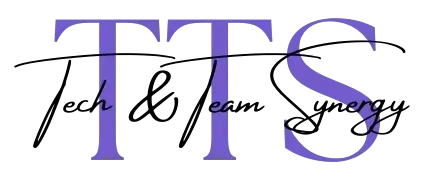
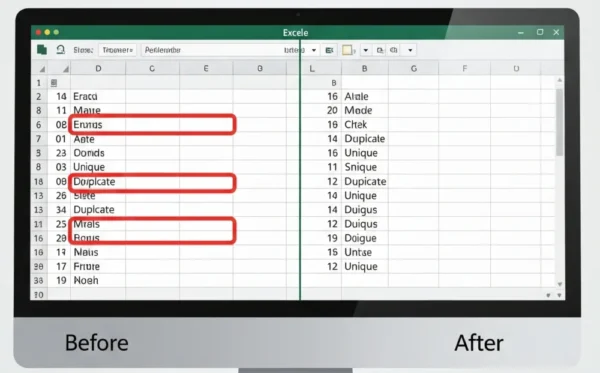
Excellent blog here! Also your web site loads up fast! What host are you using? Can I get your affiliate link to your host? I wish my web site loaded up as fast as yours lol