Part 1: The Foundation of Excel Templates
If you’ve ever found yourself creating the same spreadsheet from scratch for every new project, you’ve likely experienced a major drain on your time and energy. Whether it’s a monthly budget, an invoice, a project plan, or a simple calendar, repetitive data entry and formatting can be a huge productivity killer. But what if you could have a pre-designed, ready-to-use solution for all these tasks? This is the power of how to use Excel sheet template.
Before we dive deep into templates, it’s helpful to have a solid understanding of Excel’s core functionalities. If you’re new to the program or just need a refresher on the basics, be sure to read our comprehensive guide on how to use Excel for beginners and advanced users. Having a good grasp of foundational concepts will make it much easier to customize and leverage the templates we discuss in this article.
In this comprehensive guide, we’ll walk you through everything you need to know about Excel templates. We’ll start with the basics of what they are and why they are so valuable, then move on to finding and customizing them, and finally, we’ll explore advanced techniques to streamline your workflow. By the end of this guide, you will be able to harness the full potential of these powerful spreadsheet tools to save time, reduce errors, and create polished, professional documents with ease. For more detailed technical support on any Excel feature, you can always refer to the official Microsoft Excel support page.
Using a template not only saves you from repetitive work but also ensures consistency and standardization across your documents. For example, if you are a project manager, using a standardized project management template ensures that every member of your team is using the same format for their plans and reports. This makes consolidation and analysis much simpler. Professionals in various fields, from finance to human resources, can leverage financial model templates to perform complex calculations without having to build them from the ground up every time.
What is an Excel Template?
At its core, an Excel template is a pre-formatted worksheet or workbook designed for a specific purpose. Think of it as a blueprint for a spreadsheet. Instead of starting with a blank grid, a template provides you with a structure that already includes:
- Placeholder data and labels: Rows and columns are already labeled, telling you where to enter information.
- Pre-built formulas and functions: The hard work of calculating totals, averages, or percentages is already done for you.
- Consistent formatting: The template comes with a professional look, including font styles, colors, and conditional formatting.
- Charts and graphs: Many templates include dynamic charts that update automatically as you enter your data.
Benefits of Using Excel Templates
The decision to use a template over building a spreadsheet from scratch is often a no-brainer. The benefits are significant and impact your work in several key ways:
- Time-Saving and Efficiency: This is the most obvious benefit. A task that might take an hour to set up can be completed in minutes with a good template.
- Consistency and Standardization: Templates ensure that everyone on a team or in an organization uses the same format, which is crucial for data consolidation and reporting.
- Error Reduction: With pre-built formulas, the risk of a simple calculation error is significantly reduced, giving you greater confidence in your data.
- Professional Appearance: Templates often have a polished, clean design, making your documents look more professional with minimal effort.
Types of Excel Templates You Can Use
There are many different types of Excel templates available to meet almost any need. Understanding the different categories will help you find the right one for your specific task:
- Built-in Templates: These are the templates that come directly with your Microsoft Excel software. They are easily accessible from the “File” > “New” menu.
- Online Templates: Microsoft offers a vast library of templates on its Office Online platform. Additionally, countless third-party websites and marketplaces offer free and premium templates for various needs.
- Custom-Made Templates: For those with very specific needs, creating your own template from a blank workbook is often the best solution. We’ll cover how to do this later in the guide.
- Macro-Enabled (.xltm) vs. Non-Macro (.xltx) Templates: This is an important distinction. .xltm files contain macros that can automate tasks, while .xltx files are standard templates without any executable code.
Part 2: Customizing and Data Entry
Now that you understand what Excel templates are and their immense value, it’s time to get hands-on. This section will guide you through the practical steps of using a template, from opening it correctly to customizing it for your specific needs. The goal is to show you how to leverage a template’s structure without accidentally altering its core functionality or formulas.
The First Steps: Opening and Saving Your Template
The process of opening an Excel template is a crucial first step that many new users get wrong. If you simply open the original .xltx or .xltm file and save over it, you’ll lose the original template for future use. The beauty of a template is that it automatically creates a new, untitled workbook based on its design, leaving the original file untouched.
Opening a Template Correctly
To use a template, you can either:
- From within Excel: Go to File > New and select a template from the displayed options. This is the best way to access the templates you have saved to your personal templates folder.
- From your file browser: Double-click the template file (e.g., invoice.xltx). This will automatically open a new, unsaved Excel workbook that is an exact copy of the template. The original file remains in its location, ready for future use.
This simple act ensures that every time you need to create a new document—be it a new monthly budget or a new invoice—you’re starting with a fresh copy of your Excel template guide without fear of losing the master file. This is a fundamental concept for standardized spreadsheets.
Initial Data Entry: The Basics
A template’s purpose is to streamline data entry. Most templates come with placeholder text or example data to show you where and how to input your own information. When you start, your first task is to replace this placeholder content with your actual data.
- Click and Type: Simply click on a cell and start typing. For a budget template, you might replace “Groceries” with “Utilities” and “January” with “February.”
- Avoid Formula Cells: Be careful not to type directly into cells that contain formulas. These cells are designed to automatically calculate values based on other data you’ve entered. A quick look at the formula bar at the top of the screen will show you if a cell contains a formula (it will start with an = sign) or just a static value.
By following these guidelines, you can populate your template efficiently and start getting value from it immediately.
Customizing the Template to Fit Your Needs
While templates are fantastic for their out-of-the-box functionality, they are not one-size-fits-all. A key part of using an Excel template is customizing it to match your specific requirements, brand, or personal style. The good news is that you can adjust almost any element of a template without affecting its core functionality.
Changing Fonts, Colors, and Branding Elements
The look and feel of a template can be easily personalized. On the Home tab of the Excel ribbon, you’ll find a full suite of formatting tools:
- Font: Change the font style, size, and color of your text to match your company’s branding.
- Cell Styles: Use the Cell Styles gallery to quickly apply pre-defined colors and formatting to different parts of your spreadsheet.
- Headers and Logos: Many templates have a designated space for a company logo or header. You can easily insert your own image by going to Insert > Pictures.
This customization ensures your documents look professional and consistent with your identity, whether you are creating an Excel invoice template for your business or a family budget template for personal use.
Adjusting Column Widths and Row Heights
Sometimes, the default column width is too narrow for your text, or the row height is not ideal. To adjust this, simply:
- Manually Adjust: Click and drag the line between two column headers (A, B, C…) or two row headers (1, 2, 3…) to resize them.
- AutoFit: For a perfect fit, double-click the line between the column or row headers. This will automatically resize the column or row to fit the longest text within it.
Adding or Deleting Rows and Columns Without Breaking Formulas
If you need to add more items to a list or remove unnecessary ones, you can insert or delete rows and columns. Excel is smart enough to update most formulas automatically when you do this. To insert a row, right-click on a row number and select “Insert.” To delete, right-click and choose “Delete.” Excel will adjust the formulas to accommodate the change, which is a significant advantage of a well-designed Excel sheet template guide.
Saving Your Customized Template
Once you have customized your template, the next critical step is saving it correctly. As mentioned, you should never save over the original template file. Instead, save your new, completed document as a standard Excel workbook.
Saving the File as a New Workbook (.xlsx)
When you are finished entering your data and making your customizations, follow these steps:
- Go to File > Save As.
- Choose a location on your computer.
- Enter a new, descriptive file name.
- Ensure the “Save as type” dropdown is set to Excel Workbook (*.xlsx).
This action creates a new, independent file and leaves your original template file (.xltx) untouched, ready for you to use the next time you need it. This is a fundamental practice for anyone who frequently uses a spreadsheet template.
Best Practices for Naming Your Files
A good naming convention is key to staying organized. Instead of generic names like “Budget,” use a name that includes the date or a specific project, for example, “Monthly Budget 2025_08” or “Q3 Sales Report_Project Phoenix.” This will save you from confusion down the line and is a crucial tip for effective Excel template management.
Setting Up a Custom Folder for Your Personal Templates
For even greater efficiency, consider creating a dedicated folder for all your personal templates. This makes them easy to find and use. You can also tell Excel where this folder is so it appears under the “Personal” tab when you go to File > New.
To do this, go to File > Options > Save and enter the file path for your folder in the “Default personal templates location” field.
Part 3: Advanced Template Management and Creation
Once you’ve become comfortable using and customizing pre-made templates, you may find that you have a very specific need that no existing template can fulfill. This is where the real power of Excel comes into play: creating your own templates from scratch. This section will guide you through the process of building your own custom spreadsheet solution and introduce you to the concept of macros for even greater automation.
Creating Your Own Excel Template from Scratch
Building your own template is an empowering experience that gives you complete control over your spreadsheet’s design and functionality. It allows you to create a tool perfectly tailored to your unique workflow, whether for a complex business model or a niche hobby.
Why Create Your Own?
There are several compelling reasons to invest the time in creating a custom Excel template:
- Perfect Fit for Unique Tasks: If your recurring task has very specific requirements, a custom template is the only way to get a perfect fit.
- Complete Control: You dictate every aspect, from the data structure to the formulas and visual design.
- Business Standardization: Creating a custom template for your team ensures everyone is using the exact same format for reports, invoices, or project plans, fostering consistency and reducing errors.
Step-by-Step Guide to Creating a Template
Creating your own template is simpler than you might think. Just follow these steps:
- Start with a Blank Workbook: Open a new, blank workbook in Excel.
- Define the Structure: Use the first row to define your column headers (e.g., “Date,” “Item,” “Cost,” “Category”). This establishes the blueprint for your spreadsheet template guide.
- Add Formulas and Formatting: Enter any necessary formulas (e.g., =SUM() for a total) and apply formatting like conditional formatting, borders, and colors. This is where you bring the template to life.
- Insert Charts or Graphics: If your template requires a visual element, add charts that will automatically update with new data.
- Include Instructions: Add a small box with instructions for how to use the template, especially if you plan to share it with others. This is a best practice for Excel for business applications.
- Clear Placeholder Data: Before saving, remove any specific data you used for testing and leave only the headers and formulas.
Saving Your Custom Template Correctly
This is the most important step. To save your file as a template, you must use the correct file type. Go to File > Save As, then choose a location. From the “Save as type” dropdown menu, select Excel Template (*.xltx). Excel will likely prompt you to save it to your default personal templates folder, which is the recommended location for easy access. This ensures your file is saved as a master template, not a regular workbook.
Automating Tasks with Macro-Enabled Templates (.xltm)
For repetitive tasks that go beyond simple data entry, macros are a powerful tool. A macro is a series of commands and instructions that you can record and save, then run with a single click. This is how you take your Excel tips and tricks to the next level.
An Introduction to Macros and How They Automate Repetitive Actions
Macros are essentially mini-programs built right into Excel. They can automate almost any action you perform in a spreadsheet, from formatting a large table to generating a monthly report. By using a macro-enabled template, you can provide users with a “one-click” solution for complex tasks, drastically improving efficiency.
How to Record a Simple Macro
Recording a macro is an easy way to get started. Here’s a quick guide:
- Enable the Developer Tab: Go to File > Options > Customize Ribbon and check the “Developer” box.
- Record Macro: On the Developer tab, click “Record Macro.” Give it a name and a shortcut key if you like.
- Perform Actions: Carry out the steps you want to automate. For example, select a range of cells, apply bold formatting, and change the font color.
- Stop Recording: Click the “Stop Recording” button on the Developer tab.
The macro is now saved and can be run again at any time. This is a fundamental skill for advanced template management.
Saving Your Workbook as a .xltm File
If your custom template contains macros, it is crucial to save it as a Macro-Enabled Excel Template (*.xltm). This file type preserves the macro code. If you save it as a standard .xltx file, all your macros will be lost. When you share a macro-enabled template, make sure your users understand that they may need to enable macros to use the automation features.
Part 4: Practical Use Cases and Integration
By this point, you understand the fundamentals of Excel templates, from finding and customizing them to even creating your own. Now, let’s explore the practical application of these skills. This section will provide a wide range of common template use cases and discuss how to integrate templates into more complex workflows, whether you’re working solo or with a large team. The goal is to show you the true versatility of a well-designed Excel template guide.
Common Template Use Cases
The beauty of Excel templates is their incredible versatility. There is a template for almost every conceivable task, making them a go-to solution for people across all fields.
Personal and Household Management
Excel templates are not just for business; they are a fantastic tool for managing your personal life. They can help you get organized and gain control over your finances and time. Common personal use cases include:
- Budgeting and Expense Trackers: An Excel budget template can help you track your monthly income and expenses, visualize your spending habits, and plan for savings goals.
- Meal Planners and Grocery Lists: Stay organized with a template that helps you plan weekly meals and automatically generates a grocery list based on your recipes.
- Calendars and Schedules: From a yearly calendar to a detailed hourly schedule, these templates can help you manage your time and commitments effectively.
- Home Inventory Checklists: Keep track of your valuable possessions for insurance purposes with a pre-formatted home inventory template.
Business and Project Management
In the business world, templates are indispensable for standardizing processes and improving efficiency. They are the backbone of many professional workflows. Business use cases include:
- Invoice Templates with Automatic Calculations: An invoice template is essential for any small business owner or freelancer. These templates automatically calculate subtotals, taxes, and grand totals, saving you from manual, error-prone work.
- Project Trackers and Gantt Charts: A project management Excel template allows you to track tasks, assign resources, set deadlines, and visualize progress with a professional Gantt chart.
- Inventory Management Sheets: Manage stock levels, track sales, and reorder products with an inventory management template.
- Sales and Financial Dashboards: Use a template to consolidate sales data and present key metrics in an easy-to-read dashboard, a crucial tool for any Excel for business professional.
Education and Non-Profit
Teachers, administrators, and non-profit leaders can also benefit from using templates to simplify administrative tasks and manage operations. Examples include:
- Student Grade Books: A grade book template can automatically calculate averages, track attendance, and provide a clear overview of student performance.
- Event Planning and Volunteer Schedules: Organize events and manage volunteer assignments with a detailed scheduling template.
- Donor Databases: Keep a record of donors and track contributions with a well-structured donor database template.
Integrating Templates with Other Tools and Workflows
As you become more proficient with templates, you’ll discover how they can integrate into larger systems to create highly efficient workflows. This goes beyond simple data entry and focuses on collaboration and data management.
Using Templates in a Collaborative Environment
Templates are a powerful tool for collaboration, especially when used in a shared environment like SharePoint or OneDrive. To ensure your team works smoothly with a template:
- Sharing the Master File: Store the master template in a shared, read-only folder that everyone can access to create their own copies.
- Setting Up a Standardized Format: Ensure all users understand and adhere to the template’s structure. This is key for consolidating data later.
- Protecting Sheets and Cells: To prevent accidental changes to formulas or formatting, you can protect certain parts of your template. Go to the Review tab on the ribbon and use the “Protect Sheet” feature.
Linking Templates to Other Excel Workbooks
For more complex tasks, you may need to link data from several different templates into a single master dashboard or report. For example, you can have a team of salespeople fill out individual weekly sales reports (each a template), and a single master report automatically pulls their data to show the total team performance. You can achieve this by using cell references that point to external workbooks.
Leveraging Data Validation and Drop-down Lists
A great way to improve the quality of your data entry in Excel and enhance your templates is by using data validation. This feature allows you to control what kind of data can be entered into a cell. A common use is creating a drop-down list to ensure users select from a pre-defined set of options (e.g., “Complete,” “In Progress,” “On Hold”). To set this up, go to the Data tab on the ribbon and select “Data Validation.” This ensures consistent spreadsheets across your organization.
Part 5: FAQs, Internal Linking, and Conclusion
You have now mastered the art of finding, using, customizing, and even creating your own Excel templates. To wrap things up, this section addresses some of the most common questions new users have and provides a final summary of the key takeaways from this extensive guide. The goal is to provide a comprehensive resource that anticipates your needs and empowers you to become a true Excel template guide expert.
Frequently Asked Questions (FAQs)
Here are answers to some of the most frequently asked questions about using Excel templates.
What is the difference between a template and a regular Excel file?
A regular Excel file (.xlsx) is a finished workbook that contains data. A template (.xltx or .xltm) is a master blueprint or a starting point. When you open a template, Excel automatically creates a new, untitled workbook based on its design, leaving the original template file unchanged. This is the key difference that allows you to reuse the same structure over and over again.
How do I make my own template?
To make your own template, simply start with a new workbook, design it with your desired headers, formulas, and formatting, and then go to File > Save As. In the “Save as type” dropdown menu, select “Excel Template (*.xltx)”. This will save your work as a master file that can be used to generate new workbooks in the future.
Why is my template not opening correctly?
If your template isn’t opening as expected, it could be due to a few reasons. One common issue is that you might be double-clicking a regular .xlsx file and thinking it’s a template. Also, if you’re using a .xltm file, you may need to enable macros for the automated features to work. Another common issue is that the template’s file path may have been moved, and Excel can’t locate it when you try to open it from a recently used list.
Can I use a template on an older version of Excel?
Generally, yes. Most modern templates are backward-compatible, meaning they can be opened in older versions of Excel. However, some advanced features, formulas, or formatting might not be supported in very old versions. It’s always best to test the template in the target version of Excel if you’re unsure.
Are Excel templates free?
Many high-quality templates are available for free, especially from Microsoft’s own template library. You can also find many free options from reputable blogs and websites. However, there are also premium templates available for purchase on marketplaces like Etsy or through professional consultants. These often offer more advanced functionality and polished designs.
How do I save a template so that it doesn’t get overwritten?
The best way to prevent a template from being overwritten is to always use the File > Save As command and save the finished document as an Excel Workbook (*.xlsx) with a new name. This action creates a separate file and leaves your master template untouched for the next time you need it. As a final precaution, you can set the master template file to “Read-Only” in your file properties to prevent any accidental saves.
How do I add a logo to my Excel template?
To add a logo or any image to your template, simply go to the Insert tab on the ribbon and click Pictures. From there, you can browse for your logo file and insert it. You can then resize it and place it in the desired location within your template, often in a header section.
What’s the best way to share a template with my team?
The best way to share a template is to save it in a shared network drive or a cloud-based storage service like SharePoint or OneDrive. This allows everyone on the team to access the master file. Be sure to instruct them to save a copy of the template as a new workbook before they start working on it.
Conclusion
Excel sheet templates are a game-changing tool for anyone who uses spreadsheets regularly. They offer a powerful shortcut to creating professional, consistent, and error-free documents for a wide variety of tasks. By mastering the fundamentals of finding, using, and customizing templates—and even venturing into creating your own—you can dramatically boost your productivity and efficiency. So, the next time you need to create a spreadsheet, don’t start from scratch. Start with a template, and get back to what matters most.
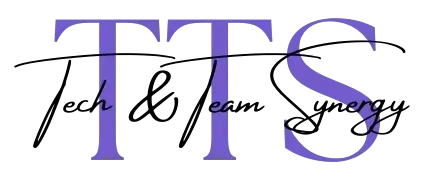
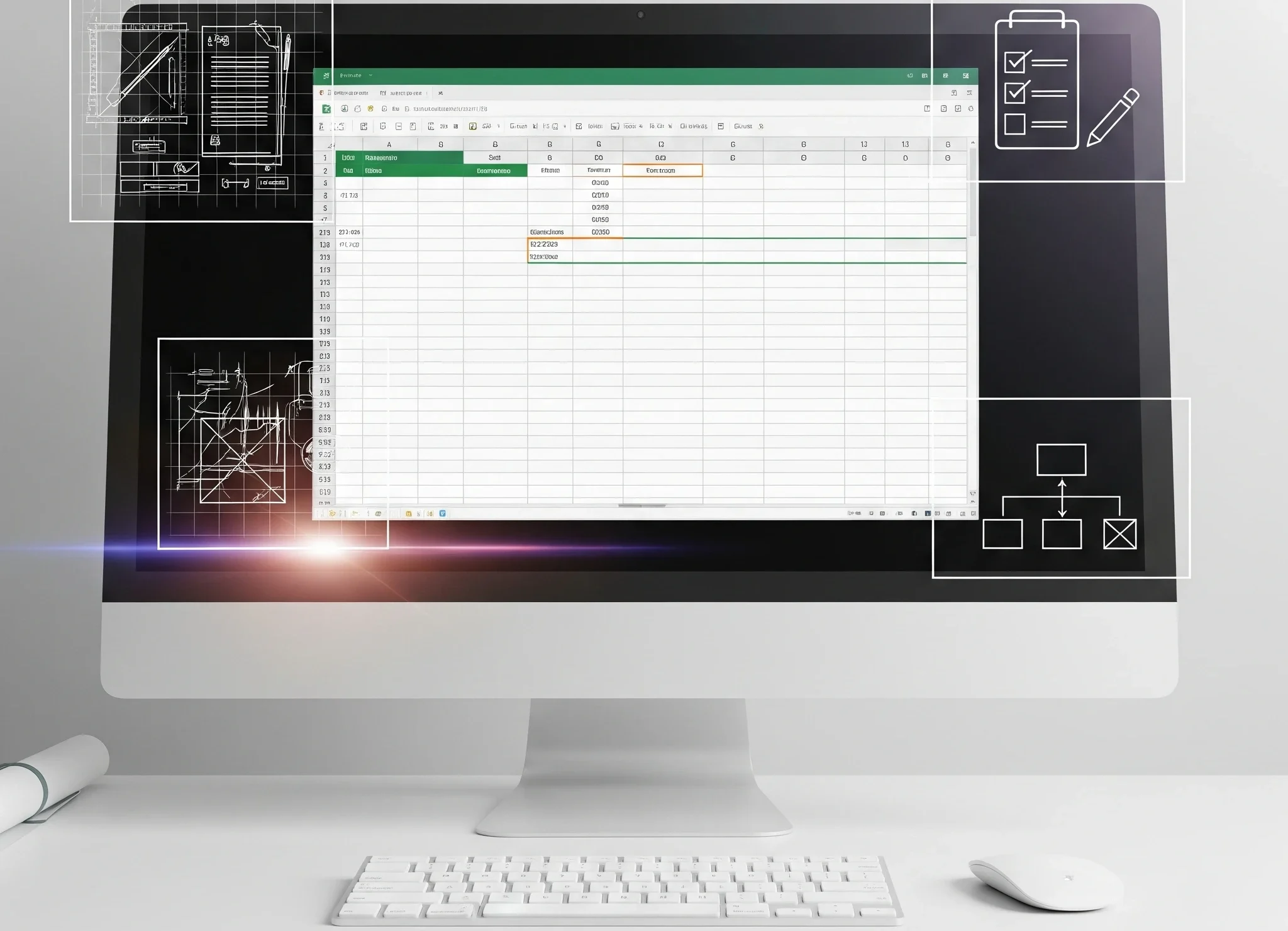
1 thought on “The Ultimate Guide: How to use Excel sheet template”