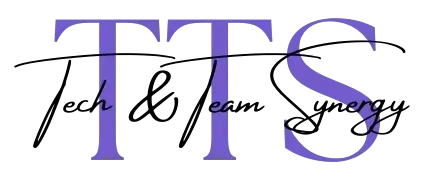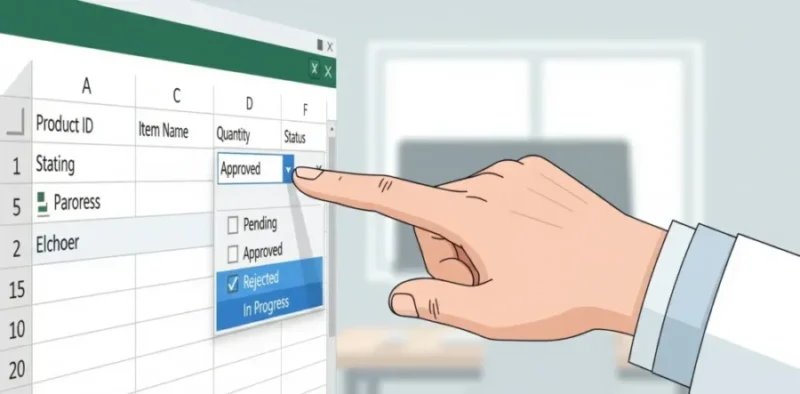Part 1: The Fundamentals of Excel Drop-Down Lists
In the world of spreadsheets, data integrity is paramount. Errors, typos, and inconsistent entries can quickly undermine your analysis, leading to flawed reports and poor decision-making. This is where the Excel drop-down lists becomes one of the most powerful and essential tools in your data validation arsenal. A simple, in-cell dropdown list prevents users from typing invalid data by restricting their input to a predefined list of choices. It’s a game-changer for anyone who manages forms, creates dashboards, or collaborates on spreadsheets.
By mastering the art of the drop-down list, you can transform a chaotic spreadsheet into a user-friendly, error-proof tool. It’s an indispensable skill for professionals across every industry, ensuring that your data is always clean, consistent, and ready for analysis. For a deep dive into the technical details and options available, you can refer to Microsoft’s official guide to Data Validation, which provides a comprehensive overview of the feature that powers these lists. This foundation is a crucial part of any broader knowledge of Excel, as detailed in our own How to Use Excel: Complete Beginner to Advanced Guide (2025), which highlights how these simple tools contribute to advanced spreadsheet management.
This comprehensive guide will walk you through everything you need to know, from the most basic creation methods to advanced dynamic lists and troubleshooting. We will ensure you understand how to use this feature not just for basic tasks but as a powerful part of a complete spreadsheet template, as you can see in a comprehensive guide to Excel drop-down lists that showcases its versatility. The ability to build clean, intuitive forms and templates is what separates a good spreadsheet from a great one, and it is a core component of our The Ultimate Guide: How to use Excel sheet template. The meticulous approach to data handling and user experience through features like drop-down lists also aligns with the principles of Fusing Tech Expertise with People-Centric Leadership for Project Triumph, where even small technical details can have a big impact on project success and team collaboration.
Section 2: Creating a Simple Drop-Down List
Before diving into advanced techniques, it is crucial to understand the fundamental methods for creating a simple drop-down list. The core of this functionality lies within Excel’s Data Validation feature. You don’t need any complex formulas or macros for these basic methods—just a clear understanding of where your list of options comes from. These methods are perfect for short, static lists that don’t change often and provide the perfect introduction to the topic of **list validation**.
2.1 The Easiest Method: Typing the List Manually
This is the quickest way to create a drop-down list when your options are few and simple. It’s ideal for lists like “Yes, No, N/A,” “High, Medium, Low,” or other short, predefined categories. This method does not require you to create a separate source list in your spreadsheet, making it perfect for one-off tasks where you want to add a dropdown quickly.
Step-by-Step Instructions:
- Select the Cell: Click on the cell (or range of cells) where you want the drop-down list to appear.
- Open Data Validation: Navigate to the **Data** tab on the Excel ribbon. In the “Data Tools” group, click on **Data Validation**.
- Choose the List Option: In the Data Validation dialog box, go to the “Settings” tab. From the “Allow” drop-down menu, select **List**.
- Enter the Source: Click in the “Source” box and type your list items, separating each item with a comma. For example:
Yes,No,N/A. Do not include any spaces after the commas. - Click OK: After entering your list, click “OK.” The selected cell will now have a small drop-down arrow. Clicking this arrow will reveal your list of options.
Important Consideration: The main drawback of this method is that your list is “hard-coded” into the Data Validation rule. To add or change an item, you must manually open the Data Validation dialog box again and edit the source text. This makes it less scalable for lists that might change in the future.
2.2 The Professional Method: Sourcing from a Cell Range
For a more professional and flexible approach, it is best practice to create your source list in a separate location within your workbook. This method allows you to manage your list items in a standard spreadsheet format, making them easier to read, edit, and maintain. This is the foundation for creating more complex and dynamic lists later on.
Step-by-Step Instructions:
- Create a Source List: On a new or existing worksheet (it is a best practice to put it on a dedicated “Lists” or “SourceData” sheet), type your list items into a single column. For example, if you’re creating a list of countries, you would type each country name in a cell, one after the other.
- Select the Cell: Go to the worksheet where you want the drop-down list to appear and select the cell.
- Open Data Validation: Go to the **Data** tab and click **Data Validation**.
- Choose the List Option: In the “Settings” tab, select **List** from the “Allow” drop-down menu.
- Define the Source Range: Click in the “Source” box. Now, go to the sheet where you created your source list and use your mouse to select the range of cells containing your list items (e.g.,
Sheet2!$A$2:$A$10). Be sure to select only the list items, not the header. - Click OK: Click “OK.” Your cell will now have an in-cell dropdown list sourced from the defined range.
The Key Advantage: When you need to add, remove, or change an item in the list, you simply edit the source cells. The drop-down list will automatically reflect those changes, provided you have a dynamic range. However, if you add an item *outside* of the original range you selected, the list will not update. We will cover how to make this truly dynamic in later sections.
2.3 Best Practice: Using a Named Range
While sourcing from a cell range is a significant improvement, using a **Named Range** is the gold standard for creating and managing your source lists. A Named Range gives a descriptive name to a range of cells (e.g., _CountryList), which makes your formulas and Data Validation sources much easier to read and understand. This is a best practice that promotes clarity and efficiency in complex workbooks.
Step-by-Step Instructions:
- Create a Source List: As with the previous method, create your list of items in a single column on a separate worksheet.
- Create the Named Range: Select the cells containing your list items (e.g.,
Sheet2!A2:A10). Go to the “Name Box” in the top-left corner of the Excel window (just to the left of the formula bar) and type a descriptive name, like `CountryList`, and press Enter. **Note:** Named Ranges cannot contain spaces. - Select the Cell: Go back to your main worksheet and select the cell where the drop-down list will go.
- Open Data Validation: Go to the **Data** tab and click **Data Validation**.
- Define the Source: In the “Settings” tab, select **List** from the “Allow” drop-down. In the “Source” box, type an equals sign followed by the name you just created: `=CountryList`.
- Click OK: Click “OK,” and your drop-down list is now linked to the named range.
Why This is Better: Using a Named Range makes your formulas and Data Validation rules more intuitive. Instead of seeing Sheet2!$A$2:$A$10 in the source box, you see `=CountryList`. This is incredibly helpful when managing large workbooks with multiple lists. While this is still a static range by default, it is the building block for the more advanced dynamic drop-down lists we will explore later.
Section 3: Customizing Your Drop-Down List
Creating the list itself is only half the battle. For a truly effective and user-friendly spreadsheet, you must guide your users and manage potential errors. This is where the other tabs in the Data Validation dialog box—”Input Message” and “Error Alert”—come into play. These features help you add a layer of intelligence and robustness to your drop-down lists, making them truly professional.
3.1 Guiding Your Users with Input Messages
An Input Message is a small pop-up note that appears when a user selects a cell containing a drop-down list. It’s a proactive way to provide instructions and information before the user even attempts to make an entry. This helps to prevent mistakes before they happen and makes your spreadsheet much more intuitive to use.
Step-by-Step Guide:
- Open Data Validation: Select the cell with the drop-down list and open the Data Validation dialog box.
- Go to the “Input Message” Tab: Click on the “Input Message” tab.
- Check the Box: Ensure the “Show input message when cell is selected” box is checked.
- Create a Title and Message: Type a title for your message (e.g., “Select an Option”) and then write a brief, clear message in the “Input message” box (e.g., “Please choose a country from the list provided.”).
- Click OK: Click “OK” to apply the message. Now, when a user clicks on the cell, a small, helpful message will appear.
3.2 Preventing Errors with Error Alerts
While a drop-down list restricts entries, a user can still copy and paste an invalid value into the cell. An Error Alert is a reactive measure that pops up when an invalid entry is attempted, providing a clear message and, if desired, preventing the action. There are three styles of Error Alerts, each with a different level of severity.
- Stop: This is the most restrictive option. It completely prevents the user from entering an invalid value. The user must either “Retry” by choosing a valid option or “Cancel” the entry. This is the default setting and is best for critical data where no exceptions are allowed.
- Warning: This is a more flexible option. It warns the user that the entry is invalid but gives them the choice to continue. The user can click “Yes” to accept the invalid data, “No” to return and edit it, or “Cancel” to remove it. This is useful for data that is important but may have occasional, valid exceptions.
- Information: This is the least restrictive option. It simply provides an informational pop-up about the invalid data but allows the user to continue without any further action. It’s a gentle nudge for non-critical data.
Step-by-Step Guide:
- Open Data Validation: Select the cell with the drop-down list and open the Data Validation dialog box.
- Go to the “Error Alert” Tab: Click on the “Error Alert” tab.
- Check the Box: Ensure the “Show error alert after invalid data is entered” box is checked.
- Choose a Style: Select your desired style from the “Style” drop-down menu (Stop, Warning, or Information).
- Customize the Message: Type a title (e.g., “Invalid Entry”) and a detailed error message (e.g., “The value you entered is not on the approved list. Please choose a value from the drop-down.”).
- Click OK: Click “OK” to save the alert.
3.3 Allowing Custom Entries (Editable Drop-Downs)
In some cases, you want to provide a pre-selected list of common options while still allowing users to type their own values. The “Warning” and “Information” alert styles are perfect for this. By choosing one of these less restrictive styles, you are essentially creating an “editable drop-down” that prompts the user to conform to a list but doesn’t prevent them from entering a new value if necessary. To go a step further, you can uncheck the “Show error alert…” box entirely on the “Error Alert” tab, which makes the drop-down function purely as a visual aid without any validation. This is rarely the best practice, but it’s a useful feature to be aware of.
Part 2: Advanced & Dynamic Lists
While the fundamental methods for creating static drop-down lists are powerful, their true potential is unlocked when you learn to make them dynamic and interactive. A dynamic excel drop down list automatically updates its contents when you add new items to your source list. A dependent or cascading list changes its options based on a selection made in another list. These advanced techniques are essential for building scalable, professional-grade spreadsheets that adapt to your data and improve the user experience dramatically.
Section 4: Creating Dynamic Drop-Down Lists
A dynamic drop-down list is a list that expands or contracts automatically as you add or remove items from its source list. This eliminates the need to manually update your Data Validation rule every time your data changes, saving you time and preventing errors. There are two primary methods to achieve this, with a third, modern approach for users of the latest Excel versions.
4.1 The Excel Table Method (Most Recommended)
This is the most straightforward and robust method for creating a dynamic drop-down list. By converting your source data into an official Excel Table, you give it special properties that enable automatic expansion. Excel Tables are the modern standard for managing structured data, and they simplify many tasks, including creating a self-updating **source list**.
Step-by-Step Instructions:
- Step 1: Create a Source List. On a separate worksheet, create your list of items in a single column. Include a header for clarity (e.g., “Product”).
- Step 2: Convert to an Excel Table. Click on any cell within your source list. Go to the **Insert** tab on the ribbon and click **Table**. A dialog box will appear. Ensure the “My table has headers” box is checked and click “OK.” Your list is now a formatted table.
- Step 3: Name the Table. With the table selected, you will see a new tab appear on the ribbon called “Table Design.” On the far left of this tab, you can give your table a descriptive name (e.g., `ProductTable`). This makes it easy to reference.
- Step 4: Create the Drop-Down List. Go to the cell where you want your drop-down list. Navigate to the **Data** tab, click **Data Validation**, and in the “Settings” tab, choose **List** from the “Allow” drop-down.
- Step 5: Define the Source. In the “Source” box, you will use a special syntax called a “structured reference.” For an Excel Table, the reference is simply the table name followed by the column header in brackets. For example, if your table is named `ProductTable` and your column header is “Product,” the formula is
=ProductTable[Product]. - Step 6: Click OK. Click “OK” to finish. Now, whenever you add a new item to the bottom of your `ProductTable`, the **in-cell dropdown** list will automatically include it.
Why This is Better: The Excel Table method is superior because it is easy to set up and maintain. It’s highly readable and doesn’t rely on complex, volatile functions. As long as you add new data directly below the last entry in the table, the list will update instantly, making it the most reliable method for a **dynamic list**.
4.2 The Legacy Method: Using the `OFFSET` and `COUNTA` Functions
Before Excel Tables became the standard, the most common way to create a dynamic drop-down list was by using a combination of the `OFFSET` and `COUNTA` functions within a dynamic named range. This method is more complex and involves a deeper understanding of how Excel’s functions work, but it remains a valid and powerful option, especially for older versions of Excel.
Step-by-Step Instructions:
- Step 1: Create a Source List. On a separate sheet, create a list of items in a column, starting from a specific cell (e.g., A2).
- Step 2: Open the Name Manager. Go to the **Formulas** tab on the ribbon and click on **Name Manager**.
- Step 3: Create a New Named Range. In the Name Manager, click “New.” Give your new named range a descriptive name (e.g., `DynamicProductList`).
- Step 4: Enter the Formula. In the “Refers to” box, enter the following formula:
=OFFSET(Sheet2!$A$2,0,0,COUNTA(Sheet2!$A:$A)-1).- `OFFSET(reference, rows, cols, [height], [width])` is the key function.
- `Sheet2!$A$2` is the starting point of your list.
- `0,0` tells Excel to start counting 0 rows down and 0 columns to the right.
- `COUNTA(Sheet2!$A:$A)` counts all non-blank cells in the column.
- `-1` adjusts for the header cell.
- Step 5: Apply the Named Range. Go to the cell where you want your drop-down list, open the Data Validation dialog, select “List,” and in the “Source” box, type `=DynamicProductList`.
Key Considerations: This method is very powerful but has two main drawbacks: it’s a “volatile” function, meaning it recalculates every time the spreadsheet changes, which can slow down large workbooks, and it’s less intuitive for new users to understand. However, for those comfortable with formulas, it offers a great deal of control.
4.3 The Modern Approach: The `UNIQUE` and `SORT` Functions (Excel 365)
For users with Microsoft 365 or Excel 2021, the new dynamic array functions provide an even more elegant solution. This method is perfect when your source data contains duplicate entries or is not in a neat, sorted order. It automatically extracts and sorts a unique list with a single, simple formula.
Step-by-Step Instructions:
- Step 1: Get Your Raw Data. Let’s say your unsorted data is in a column, from A2 to A100.
- Step 2: Create the Dynamic List. In a separate, empty cell (e.g., C2), enter the formula:
=SORT(UNIQUE(A2:A100)).- `UNIQUE(A2:A100)` extracts a list of all unique values from your data.
- `SORT(…)` wraps this, automatically sorting the unique list alphabetically.
- Step 3: Define the Drop-Down Source. Go to the cell for your drop-down, open the Data Validation dialog, select “List,” and for the source, reference the first cell of your formula with a spill operator:
=$C$2#. The `#` symbol tells Excel to include the entire spilled array.
The Big Advantage: This is the most modern and efficient way to create a clean, unique, and sorted **source list** from raw data. It requires no named ranges or tables and updates instantly as your raw data changes. It’s the ultimate solution for data cleansing before creating your **in-cell dropdown**.
Section 5: Building Dependent (Cascading) Drop-Down Lists
A dependent or cascading drop-down list is a powerful way to guide users through a series of selections. The options in the second list change automatically based on the choice made in the first. This technique is often used for hierarchical data, such as selecting a country and then being presented with a list of cities only from that country.
5.1 Understanding Dependent Lists
Dependent lists are more complex than simple dynamic lists and require careful planning of your **source list**. The key is to structure your data so that the value selected in the first drop-down list exactly matches the name of a named range that contains the options for the second list. This is where the powerful `INDIRECT` function comes in.
5.2 The `INDIRECT` Function Method
This is the standard and most reliable method for creating a cascading drop-down list. It leverages Excel’s ability to turn a text string into a cell reference. For example, if your first drop-down selection is “USA,” the `INDIRECT` function can use that text to look up a named range also called “USA.”
Step-by-Step Instructions:
- Step 1: Structure Your Source Data. On a separate sheet, create your source lists. Your primary list (e.g., Countries) should be in one column. The lists of dependent items (e.g., Cities) should be in columns next to it, with the header of each list matching a corresponding item in the primary list.
- Step 2: Create Named Ranges. Create a named range for each list of dependent items. For example, select all the cities for the USA and name that range `USA`. Do the same for all other countries. Also, create a named range for your primary list of countries (e.g., `_CountryList`).
- Step 3: Create the First Drop-Down List. Create your first drop-down list for the primary category (e.g., countries), using the named range `_CountryList` as the source, as detailed in Part 1.
- Step 4: Create the Second, Dependent Drop-Down. Select the cell where you want the second drop-down to appear. Open the Data Validation dialog box, select “List,” and in the “Source” box, enter the formula:
=INDIRECT(A2). Here, `A2` is the cell where your first drop-down list is located. - Step 5: Click OK. Now, when you choose “USA” in the first drop-down, the second drop-down will automatically show a list of cities from the named range `USA`.
Key Considerations: The spelling and case of your first drop-down items must exactly match the names of your named ranges. The **`INDIRECT` function** is a volatile function, so be mindful of its use in very large workbooks. You should also ensure there are no spaces in your named ranges or in the source list items, as this will break the connection.
Part 3: Advanced Techniques & Applications
By now, you understand how to create static and dynamic excel drop down list options. However, what happens when your list contains hundreds or thousands of items? Scrolling through a long list is tedious and inefficient. This is where advanced techniques come into play, transforming your simple list into a powerful, searchable tool. Furthermore, the true power of a drop-down list is often realized when it’s integrated with formulas to build interactive dashboards and data lookup tools.
Section 6: Making a Searchable Drop-Down List
A searchable drop-down list, also known as a dependent search box, is a solution that allows users to type into a cell and have the drop-down list dynamically filter its options based on the typed text. This dramatically improves the user experience for large lists. There are two main ways to achieve this, one using a built-in control and another using a clever combination of Excel formulas.
6.1 The Challenge with Large Lists
Imagine a drop-down list containing all 50 U.S. states or a list of thousands of product SKUs. A standard **in-cell dropdown** list is unusable in this scenario. Users would have to scroll endlessly, leading to frustration and potential errors. The solution is to filter the source list in real-time as the user types, presenting only a handful of relevant options. This provides the best of both worlds: the speed of typing and the accuracy of a constrained list.
6.2 Method 1: Using a `Developer` Tab ActiveX Control
This method is for users who need a solution that feels like a native Windows application. It uses a special object called a Combo Box, which you can insert from Excel’s `Developer` tab. This requires enabling the `Developer` tab and a small amount of VBA code to link the control to your data.
Step-by-Step Instructions:
- Step 1: Enable the Developer Tab. If you don’t already see a `Developer` tab on your ribbon, go to `File` > `Options` > `Customize Ribbon` and check the box next to `Developer`.
- Step 2: Insert the Combo Box. Go to the `Developer` tab, click on `Insert` in the “Controls” group, and under “ActiveX Controls,” select the `Combo Box` icon. Click and drag on your worksheet to draw the control where you want it.
- Step 3: Configure the Control. With the Combo Box selected, click the “Properties” button on the `Developer` tab. In the properties window, you need to set two key items:
- `LinkedCell`: This is the cell where the user’s selection will be stored. For example, `A1`.
- `ListFillRange`: This is the range that contains your complete list of items (e.g., `Sheet2!A2:A1000`).
- Step 4: Use a Simple Formula or VBA. The ActiveX Combo Box has a built-in search functionality. As a user types, the list will automatically filter and jump to matching items. For more advanced functionality, such as filtering the list to display only a subset of matching items, you can right-click the control, select “View Code,” and use simple VBA to handle the filtering logic.
- Step 5: Turn off Design Mode. Once you are done setting up the control, click the `Design Mode` button on the `Developer` tab to turn it off. The Combo Box is now active and searchable.
Key Considerations: While this method works well, it can be less portable and may not work in all environments, especially if macros are disabled. It’s an excellent choice for a dedicated, interactive form within a specific workbook.
6.3 Method 2: Formula-Based Searchable Drop-Down (No VBA Required)
This is a more powerful and flexible method that uses a combination of Excel formulas to create a filtered, searchable list without any VBA or ActiveX controls. This approach is highly recommended as it’s more compatible and stable.
Step-by-Step Instructions (Legacy Excel):
- Step 1: Set up Your Source Data. On a separate sheet, have your full list of items in a single column (e.g., Column A). In a cell on your main worksheet, designate a “search” cell where the user will type their text (e.g., A1).
- Step 2: Create a Helper Column for Matching. On the same sheet as your source data, create a helper column (e.g., Column B). In the first cell (B2), enter a formula that checks for a match with the search cell. We will use `SEARCH` and `ISNUMBER`:
=IFERROR(ISNUMBER(SEARCH($A$1,A2)),FALSE).- `SEARCH($A$1,A2)` finds the position of the text in A1 within the text in A2.
- `ISNUMBER(…)` returns `TRUE` if a number is found, indicating a match.
- `IFERROR(…)` prevents errors if no match is found.
- Step 3: Create a Filtered List. In a separate helper column (e.g., Column C), use a formula to create a filtered list of all the matching items. This uses a combination of `IF` and `SMALL`:
=IFERROR(INDEX($A$2:$A$100,SMALL(IF($B$2:$B$100,ROW($A$2:$A$100)-ROW($A$2)+1),ROWS($C$2:C2))),"").- This is a complex array formula (requires `Ctrl+Shift+Enter` in older Excel versions).
- It checks for `TRUE` values in the helper column and returns the corresponding value from the source list.
- Step 4: Create a Dynamic Named Range. Go to the `Formulas` tab, open the `Name Manager`, and create a new named range (e.g., `_FilteredList`) with the formula:
=OFFSET($C$2,0,0,COUNTA($C:$C)). This formula dynamically adjusts the range to include only the filtered items. - Step 5: Apply the Drop-Down. Go to your search cell (A1) or a separate cell. Open the `Data Validation` dialog, select “List,” and for the source, type `=_FilteredList`.
Step-by-Step Instructions (Excel 365 Dynamic Array):
For modern Excel, this process is much simpler thanks to dynamic arrays. You only need a single formula to get a filtered list:
- Step 1: Set up Search Cell and Source List. Same as above.
- Step 2: Create the Filtered List with a Single Formula. In an empty cell (e.g., B2), enter:
=FILTER(A2:A100, ISNUMBER(SEARCH(A1,A2:A100))). This single formula instantly creates a dynamic, filtered list that “spills” down. - Step 3: Apply the Drop-Down. Create your data validation rule on the search cell (A1). For the source, use the spill range:
=$B$2#.
The modern method is a game-changer for creating fast, flexible, and fully functional searchable drop-downs without any of the complexity or fragility of the older formula-based method.
Section 7: Integrating Drop-Down Lists with Formulas
The ultimate application of an **excel drop down list** is to use its selected value as the input for a formula. This allows you to build powerful, interactive lookup tools, calculators, and summary tables. The two primary functions for this task are `VLOOKUP` and its modern, more flexible counterpart, `XLOOKUP`.
7.1 Using `VLOOKUP` and Drop-Downs
The `VLOOKUP` function searches for a value in the first column of a table and returns a corresponding value from a specified column in the same row. By using a drop-down list, you can allow users to select the value they want to look up, and the formula will instantly retrieve the associated data.
Example: `VLOOKUP(A1, A5:C100, 2, FALSE)` where `A1` is the cell with the drop-down list. When the user selects an item in `A1`, `VLOOKUP` will find that item in the range `A5:C100` and return the corresponding value from the 2nd column.
Key Considerations: `VLOOKUP` has limitations. It can only look from left to right, meaning your lookup column must be the first column of your table. This often requires careful planning of your data structure.
7.2 The Modern `XLOOKUP` and Drop-Downs (Excel 365)
The `XLOOKUP` function is a modern replacement for `VLOOKUP` that overcomes its limitations. It can search for a value in a range and return a corresponding value from another range, regardless of their position. This makes it a much more flexible and robust tool for building interactive lookup systems.
Example: `XLOOKUP(A1, A5:A100, B5:B100)` where `A1` is the drop-down cell. This formula will look for the value in `A1` within the range `A5:A100` and return the matching value from the range `B5:B100`. The lookup array and return array can be in any order, making it a far superior tool for building a powerful **in-cell dropdown** lookup system.
Part 4: Troubleshooting and Best Practices
Even after creating a perfect excel drop down list, you may encounter unexpected issues or realize there are more efficient ways to manage your data. This section is dedicated to troubleshooting the most common problems and sharing advanced tips that will save you time and headaches. By understanding why things go wrong and adopting key best practices, you can build truly robust, error-proof spreadsheets that will stand the test of time.
Section 8: Common Problems and Solutions
A non-functional drop-down list is a frustrating experience, but most issues can be solved quickly once you know what to look for. Here are the most frequently encountered problems and their straightforward solutions, helping you debug your worksheets with confidence.
8.1 “Data Validation” is Grayed Out
This is a common issue that prevents you from creating or editing an **in-cell dropdown** list. When the “Data Validation” button is unclickable, it’s almost always because your worksheet is in a state that prevents changes to its structure.
- **Reason 1: Protected Worksheet.** If the worksheet is protected, many editing functions are disabled.
Solution: Go to the **Review** tab and click **Unprotect Sheet**. You may need a password if one was set.
- **Reason 2: Shared Workbook.** Workbooks that are shared for collaborative editing often have limited functionality.
Solution: Go to the **Review** tab and click **Unshare Workbook**. Note that this may remove other users’ access.
- **Reason 3: In a Cell Editing Mode.** If your cursor is active inside a cell (e.g., in the formula bar), the Data Validation button will be unavailable.
Solution: Press `Enter` or `Esc` to exit editing mode.
8.2 Drop-Down List Not Updating
This problem occurs when you add new items to your source list, but they don’t appear in the drop-down. This happens because your **data validation list** is tied to a static range of cells that does not automatically expand.
- **Reason:** You used a fixed cell range like `A1:A10` as your source. When you added a new item to `A11`, the drop-down list didn’t know to include it.
Solution: Use one of the dynamic methods discussed in Part 2. The simplest solution is to convert your source data to an **Excel Table** and use its structured reference (e.g., `=Table1[Products]`). This will ensure the list automatically updates as you add new rows to the table.
8.3 Blank Spaces and Invisible Characters
A seemingly clean list of items can be the cause of a frustrating bug. Hidden spaces or non-printing characters can make your source data appear inconsistent to Excel, causing formulas to fail and drop-down lists to misbehave.
- **Reason:** Your list items contain extra spaces before or after the text (e.g., ” USA ” instead of “USA”). This can also happen with non-printing characters copied from other sources.
Solution: Use the **`TRIM` function** to remove leading and trailing spaces from your text. You can create a new column with the formula `=TRIM(A1)` and use this clean column as your source. For non-printing characters, the **`CLEAN` function** can be used.
8.4 List Items are Not Sorted
A drop-down list is only as useful as its organization. An unsorted list makes it difficult for users to quickly find the item they need.
- **Reason:** Your source list is not in alphabetical or numerical order.
Solution (Legacy Excel): The easiest way to fix this is to simply select your source data and manually sort it using the **Sort & Filter** button on the **Data** tab.
- **Solution (Excel 365):** Use the **`SORT` function** directly in your source list formula, as discussed in Part 2. For example, if your source data is in column A, your dynamic array formula could be `=SORT(A1:A100)`.
8.5 The Drop-Down Arrow Isn’t Appearing
After setting up Data Validation, the small arrow that indicates a drop-down list is missing.
- **Reason:** The “In-cell dropdown” option was unchecked in the Data Validation settings.
Solution: Open the Data Validation dialog, go to the “Settings” tab, and make sure the box next to **”In-cell dropdown”** is checked.
8.6 Troubleshooting the `INDIRECT` Function (`#REF!` error)
When working with dependent drop-down lists, the dreaded `#REF!` error often appears in the second list. This almost always means the `INDIRECT` function cannot find the **named range** you are referencing.
- **Reason:** The text in your first drop-down list does not exactly match the name of the named range. This could be due to a typo, extra spaces, or inconsistent capitalization.
Solution: Go to the **Formulas** tab and open the **Name Manager**. Carefully compare the name of your named range with the spelling of the item in your first drop-down. Use the `TRIM` function on your source data to ensure no extra spaces are causing an issue.
Section 9: Advanced Tips and Best Practices
Beyond troubleshooting, there are several best practices you can adopt to make your workbooks cleaner, more secure, and easier to manage for both you and your users.
9.1 Hiding Your Source Data
It is generally a bad idea to have your source lists on the same sheet as your forms or dashboards. They can be accidentally edited or deleted by users, breaking your drop-down lists. Hiding the source data is a critical step in building a professional spreadsheet.
- Method 1: Hiding the Worksheet. Simply right-click on the sheet tab containing your source data and select “Hide.” The sheet will disappear from view. It can be easily unhidden by right-clicking on any visible sheet tab and selecting “Unhide.”
- Method 2: Using the `xlVeryHidden` Property. For an extra layer of protection, you can make a sheet “very hidden,” so it doesn’t appear in the “Unhide” list. Go to the `Developer` tab, click `Visual Basic`, press `F4` to open the properties window, find the sheet you want to hide, and change its `Visible` property from `xlSheetHidden` to `xlSheetVeryHidden`. This makes it much harder for an average user to find and edit.
9.2 Drop-Down Lists on Multiple Cells
You don’t need to apply the Data Validation rule one cell at a time. You can apply the same drop-down list to an entire range or column at once.
How to do it: Select the entire range of cells (e.g., `B2:B100`) or the entire column (e.g., `C:C`) before you go to the Data Validation dialog. The rule you create will then apply to every selected cell.
9.3 Protecting Your Worksheet
For a truly robust form, you should protect your worksheet to prevent users from accidentally changing cells that contain formulas or source data. However, you must first “unlock” the cells where users are allowed to make entries, such as the cells with your drop-down lists.
Step-by-Step Guide:
- Unlock the Data Entry Cells. Select all the cells where users need to make an entry (e.g., the cells with your drop-downs). Right-click and choose **Format Cells**. Go to the “Protection” tab and uncheck the “Locked” box. Click “OK.”
- Protect the Worksheet. Go to the **Review** tab and click **Protect Sheet**. Enter an optional password and ensure the options allow users to perform basic functions like “Select unlocked cells” but not “Format cells” or “Delete columns.”
Now, users can only interact with the cells you specifically unlocked, providing a clean and secure user experience.
9.4 Removing a Drop-Down List
When a list is no longer needed, you can easily remove it from a cell or a range of cells.
Step-by-Step Guide:
- Select the Cell(s). Click on the cell (or select the range) from which you want to remove the drop-down.
- Open Data Validation. Go to the **Data** tab and click **Data Validation**.
- Clear the Rule. In the dialog box, click the **Clear All** button at the bottom and then click “OK.” The drop-down list and its associated rules will be permanently deleted.
Part 5: FAQs and Conclusion
Throughout this comprehensive guide, we’ve covered the full spectrum of using excel drop down list features—from creating simple lists to implementing advanced, dynamic, and searchable solutions. To wrap things up, this final part addresses some of the most common questions that users have, provides a quick reference to the powerful keywords associated with this topic, and concludes with a summary of why mastering this skill is an essential step toward becoming an Excel power user.
Section 10: People Also Ask (FAQs)
This section is a collection of common questions that arise when users are working with drop-down lists. These answers provide quick, actionable solutions for the most frequent challenges and queries.
How do I create a drop-down list from a table in another sheet?
To create a drop-down list using data from a table on a different sheet, the best method is to use a structured reference. On your source sheet, first convert your data into an Excel Table (Insert > Table). Then, in the Data Validation dialog box on your main sheet, select “List” and for the Source, type `=TableName[ColumnName]`. This creates a dynamic link that will automatically update your drop-down list as you add or remove rows from the table.
How can I make an Excel drop-down list that automatically adds new items?
The most reliable way to make an **in-cell dropdown** list automatically update is to use an Excel Table for your **source list**. When you add a new row of data directly below the last row of the table, the table range automatically expands. If your Data Validation rule’s source is the table’s structured reference, the drop-down list will instantly include the new item. For older Excel versions, you can use a dynamic named range with the `OFFSET` and `COUNTA` functions.
How do you sort a drop-down list in Excel?
To sort your drop-down list, you must sort the source data. For static lists, simply select your source data range and use Excel’s **Sort & Filter** tool on the **Data** tab. For users of Excel 365, you can use the `SORT` function in a dynamic array formula. example, if your source data is in `A2:A100`, you can create a new dynamic list with the formula `=SORT(A2:A100)` and use this as the source for your Data Validation.
How do you allow people to enter new values in an Excel drop-down list?
By default, an **excel drop down list** with the “Stop” Error Alert will prevent users from entering invalid data. To allow custom entries while still providing the list, you need to change this setting. Go to the Data Validation dialog box, navigate to the “Error Alert” tab, and change the style from “Stop” to either “Warning” or “Information.” A “Warning” will give the user a prompt but allow them to click “Yes” to keep their custom entry. An “Information” alert will simply inform them without forcing an action.
How do I delete a drop-down list in Excel?
To remove an **in-cell dropdown** list, select the cell or range of cells from which you want to remove it. Go to the **Data** tab on the ribbon and click **Data Validation**. In the dialog box that appears, click the “Clear All” button at the bottom. This will permanently remove the validation rule from the selected cells, but the data within the cells will remain.
Why is my Excel drop-down list not working?
The most common reasons for a drop-down list not working are:
- The list is linked to a static range, and new items have been added outside of that range.
- The source data contains leading or trailing spaces, which do not match the values being entered.
- The sheet is protected, preventing any changes to the **data validation** rule.
- The `INDIRECT` function is used for a dependent list, and the name of a named range does not exactly match the value selected in the first list.
A thorough check of these common issues will typically solve most problems.
What is the maximum number of items a drop-down list can have?
There is no strict limit to the number of items in an **in-cell dropdown** list, as long as the source list fits within a single worksheet. However, lists with more than 50-100 items become unwieldy and difficult for users to navigate. For these cases, you should consider implementing a searchable drop-down list, which filters the options as the user types, as detailed in Part 3 of this guide.
How do I make a drop-down list with `VLOOKUP`?
A drop-down list is the perfect companion for lookup formulas like `VLOOKUP` or `XLOOKUP`. To use it, simply create your drop-down list in a cell (e.g., `A1`). Then, write your `VLOOKUP` formula with the drop-down cell as the `lookup_value`: `=VLOOKUP(A1, Your_Data_Table, Column_Index, FALSE)`. When a user selects a value from the drop-down in cell `A1`, the `VLOOKUP` formula will automatically update to display the corresponding result.
Conclusion: Mastering Data Integrity and Efficiency
The humble **Excel drop-down list** is far more than a simple convenience. It is a fundamental tool for ensuring data integrity, improving user experience, and automating workflows. By starting with the basics of `Data Validation` and progressively adopting more advanced techniques, you can transform your spreadsheets from static data repositories into interactive, intelligent applications.
We’ve journeyed from manually typing list items to creating dynamic lists with Excel Tables, building sophisticated dependent lists with the `INDIRECT` function, and even designing searchable drop-downs that tackle large data sets. The power of these tools, when combined with lookup functions like `VLOOKUP` and `XLOOKUP`, allows you to build dashboards and forms that are not only accurate but also a pleasure to use.
The knowledge you’ve gained from this guide will empower you to create cleaner, more reliable data sets, whether you’re a beginner or an experienced professional. Remember to choose the right method for the task at hand—from a quick manual list for a one-off project to a robust dynamic table for a long-term tracker. Mastering the **Excel drop down list** is a significant step toward becoming a more confident and efficient user of Excel, ultimately saving you countless hours of manual data correction and validation.